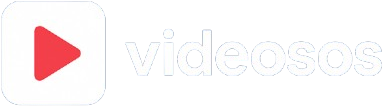Large video files are a constant challenge for content creators, businesses, and everyday users. Whether you're sharing videos on social media, uploading to platforms, or managing storage space, finding the right balance between file size and quality is crucial. The good news? You can achieve dramatic size reductions without sacrificing visual quality.
What You'll Achieve
- • 70-90% file size reduction
- • Maintained visual quality
- • Faster upload/download times
- • Better streaming performance
- • Reduced storage costs
- • Platform compliance
- • Better user experience
- • Professional results
Understanding Video File Size Components
Before diving into reduction techniques, it's important to understand what makes video files large and which elements you can optimize:
Resolution
Width × Height pixels determine base file size
Bitrate
Data per second affects quality and size balance
Codec
Compression algorithm determines efficiency
Technique 1: Smart Resolution Optimization
Resolution has the most dramatic impact on file size. Reducing resolution intelligently can cut file sizes by 50-75% while maintaining perceived quality.
Resolution Strategy by Use Case
💡 Pro Tip: The 2x Rule
For web content, you can often use half the resolution of your target display without noticeable quality loss. A video displayed at 1080p can look excellent when compressed at 720p due to typical viewing distances and device characteristics.
Technique 2: Optimal Bitrate Configuration
Bitrate control is where most compression gains are made. Understanding how to set appropriate bitrates for different content types is crucial for maintaining quality while reducing size.
Variable Bitrate (VBR)
Adjusts bitrate based on content complexity. More efficient for most content.
- • Better quality per MB
- • Automatic optimization
- • Ideal for varied content
- • Smaller average file sizes
Constant Quality (CRF)
Maintains consistent visual quality regardless of content complexity.
- • Predictable quality
- • Variable file sizes
- • Professional standard
- • Best for archival
Recommended Quality Settings
Technique 3: Advanced Codec Selection
Choosing the right codec can provide 30-50% additional compression without quality loss. Modern codecs offer significantly better efficiency than older standards.
H.264 (Most Compatible)
Best for: Universal compatibility, live streaming, older devices. Average compression, excellent support.
H.265/HEVC (High Efficiency)
Best for: 4K content, modern devices, storage optimization. 40-50% better compression than H.264.
VP9 (Web Optimized)
Best for: Web delivery, YouTube, Chrome-based apps. Excellent web performance, royalty-free.
AV1 (Future-Ready)
Best for: Next-generation apps, maximum efficiency. Up to 50% better than VP9, growing support.
Technique 4: Audio Optimization Strategies
Audio often accounts for 10-20% of video file size. Optimizing audio settings can provide additional size savings without affecting visual quality.
Audio Optimization Checklist
Audio Bitrate Guide
Technique 5: Smart Preprocessing
Preparing your video before compression can significantly improve the final result. These preprocessing steps help the codec work more efficiently.
Noise Reduction
Remove grain and noise before compression. Clean footage compresses more efficiently and looks better at lower bitrates.
Frame Rate Optimization
Match frame rate to content type. 24-30fps for most content, 60fps only when motion is critical.
Color Space Optimization
Use appropriate color space for your content. Rec.709 for web, Rec.2020 only for HDR content.
Real-World Results: Before & After
Here's how these techniques perform with real content:
Example: 5-minute Marketing Video
Before Optimization
After Optimization
Quality Control: Ensuring Results
Always verify your compression results before finalizing. Here are key quality checkpoints:
Visual Quality Checks
Technical Validation
Apply These Techniques with VideoSOS
Experience professional-grade compression with our browser-based tool. Apply these optimization techniques locally with complete privacy and control over your content.
Try Advanced CompressionConclusion: Professional Results Made Simple
Reducing video file size by 80% while maintaining quality is achievable with the right combination of techniques. The key is understanding your content, choosing appropriate settings, and always validating results.
Quick Action Plan
- Start with resolution optimization based on your use case
- Apply appropriate codec settings (CRF 24-28 for most content)
- Optimize audio settings for your content type
- Use preprocessing when possible (noise reduction, frame rate)
- Always test and validate your results before distribution
Master Video Compression
Continue learning advanced techniques